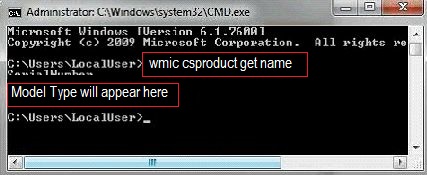Windows OS Command Prompt (cmd.exe) prompt
1. Open CMD
In Window 8 and 10, press Windows logo key and X, then select Windows PowerShell, Windows PowerShell (Admin), or Command Prompt (Admin).
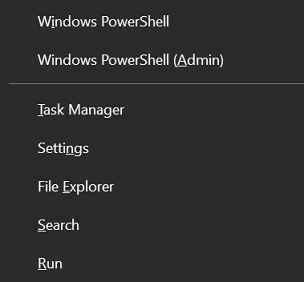
Another way to find Command Prompt in Windows 10 is to search for and select Command Prompt.
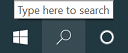
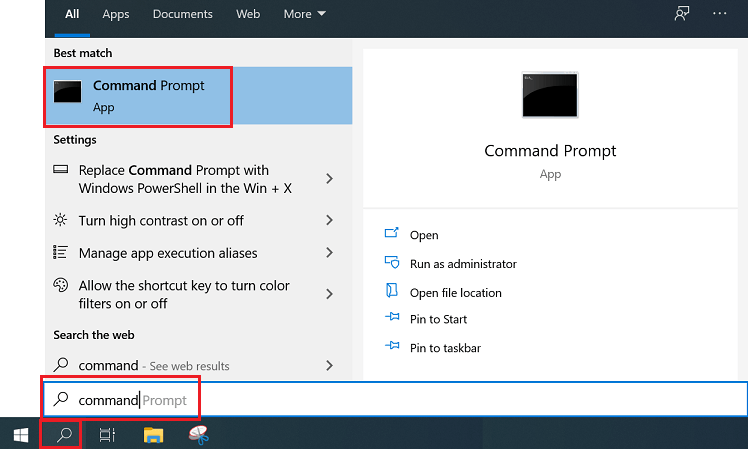
2. Find the Model-Type Number.
In the Command Window, as shown below, type the following command wmic csproduct get name